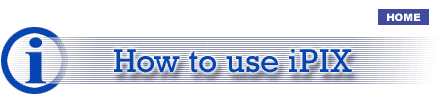 |
|||
|
Windows Users |
|||
|
|
|
Navigation Your mouse pointer will change to a four-directional arrow when you place it on a Java iPIX image. To navigate, drag in the desired direction while holding down the left button of your mouse. Hint: The speed will change depending on where the navigation pointer is placed. The closer it is to the center of the image, the slower it will move. Likewise, the image will move faster the further the navigation pointer is from the center of the image. Zoom: If you place the pointer slightly above or below the center of the image, it will change into a two-directional arrow. This will allow you to zoom in or out. To zoom in, display the zoom pointer slightly above the center of the image and hold down the left mouse button. To zoom out, display the zoom pointer slightly below the center of the image and hold down the left mouse button. |
|
|
Macintosh Users |
|||
|
|
|
Navigation The mouse pointer will change into a fist when you place it on a Java iPIX image. To navigate, drag in the desired direction while holding down the mouse button. Hint: The speed will change depending on where the navigation pointer is placed. The closer it is to the center of the image, the slower it will move. Likewise, the further the navigation pointer is from the center of the image, the faster the image will move. Zoom: If you place the mouse pointer slightly above or below the center of the image, it will change into an arrow-like pointer. This will allow you to zoom in or out. To zoom in, display the zoom pointer slightly above the center of the image and hold down the mouse button. To zoom out, display the zoom pointer slightly below the center of the image and hold down the mouse button. |
|